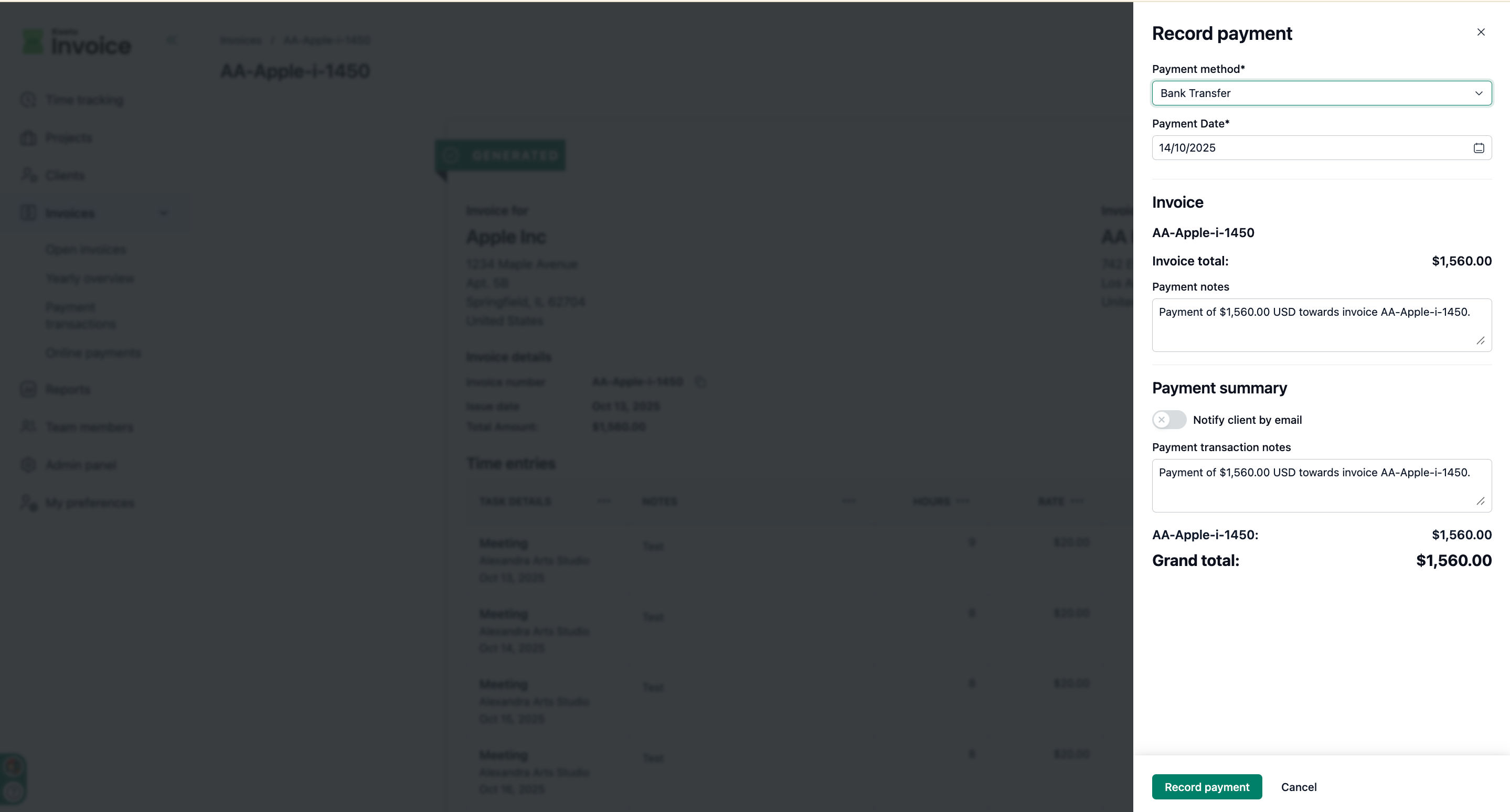You can mark an invoice as Paid once the client has made the full payment. This helps you keep your records accurate and ensures that the invoice no longer appears as outstanding or overdue.
From the sidebar, click on Invoices to view your list of invoices.
Click on the Invoice Number of the invoice you want to mark as paid.
Click on Actions.
Click on Record payment.
Select payment method from the dropdown.
Select the date you received the payment.
(Optional) Add payment notes for your reference.
(Optional) Enable Notify Client by Email if you want to inform the client.
After entering the details, click Record Payment to save the transaction.
The invoice status automatically changes to Paid.
You can view the payment under the Payment transactions tab within the invoice.
Example
Let’s say you issued an invoice for $1,200 to a client, and they transferred the full amount to your bank account.
You record the payment in NeetoInvoice, and the system automatically marks the invoice as Paid.